In this tutorial, you will learn to how quickly and easily expand the possibilities of your character by adding textures with Material Layers.
Poser's Firefly render engine deals with layers in a way that many users find difficult to experiment with but, SuperFly has made it possible even for beginners to jump right in and start creating and customizing any texture.
For this tutorial, we use Lilith for La Femme Pro by RPublishing and the free make-up shader St. Patrick's Day Make-up for La Femme by AlternativeMakeup. (This shade is optimized for Poser 11, Poser 12 and is supported in SuperFly only.) But you can try it with any La Femme character and make-up shader.
How to apply material layers to characters


3. Click on the plus (+) next to the Base Layer.
4. Navigate to your Materials folder under La Femme/ AlternativeMakeup/ F_StPatricksDayMU.
Apply the material to Layer_1.
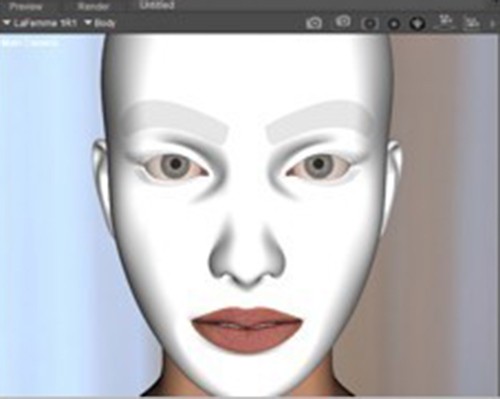
5. Depending on your Preview Settings, you might not see the new layer with the material. But don't worry, it will show up in the render.
If you enable Hardware Shading in Render Settings/Preview then it will show up like this.
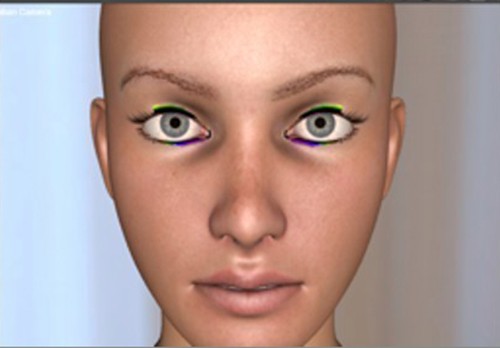
Final Result

That's all there is to it! If you would like to delve deeper into the creation of layered materials, check out the detailed tutorial on Building Layered Materials for Characters below.
And don't forget, for more Poser tutorials visit Renderosity's Premium Tutorial section for Poser.
Show us how you used applied textures in Poser by using the hashtag #CreateWithPoser on Twitter or Facebook.
.png)






